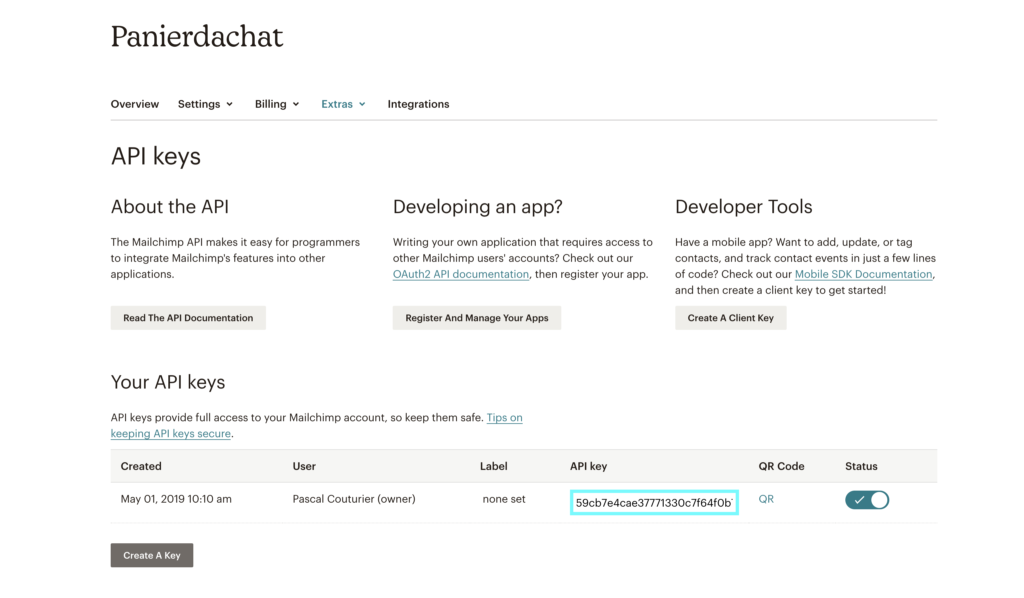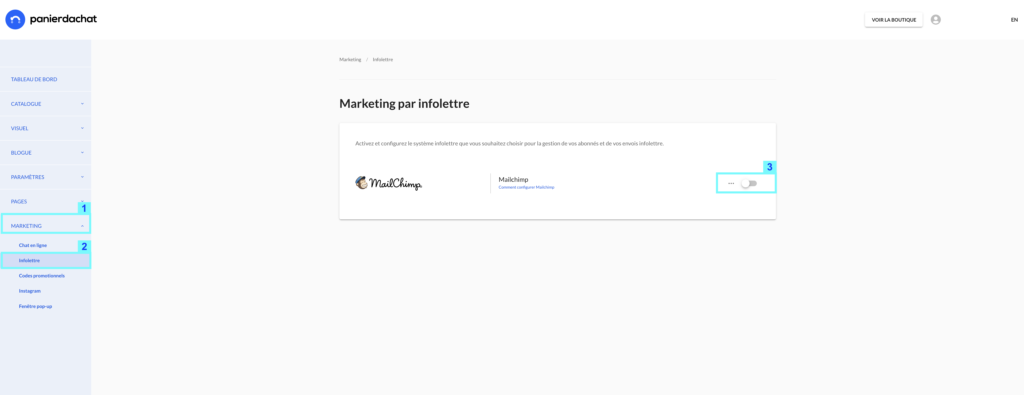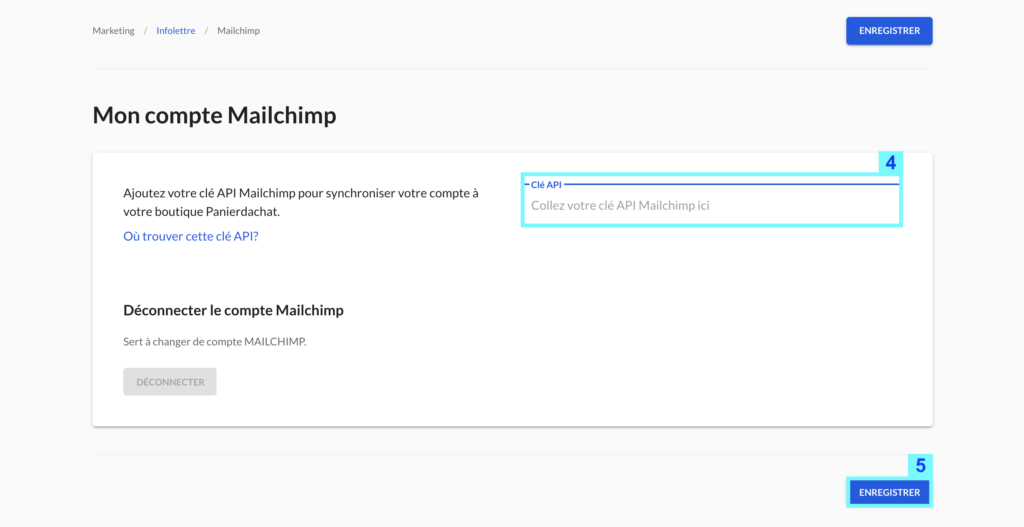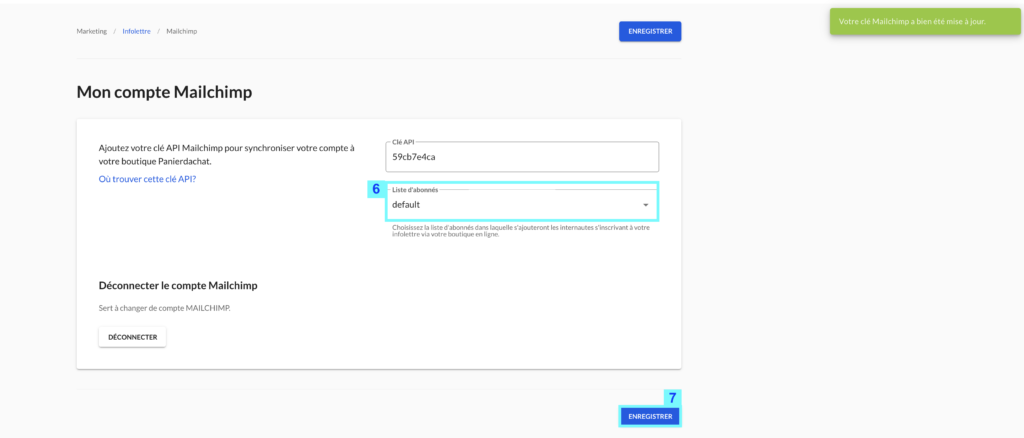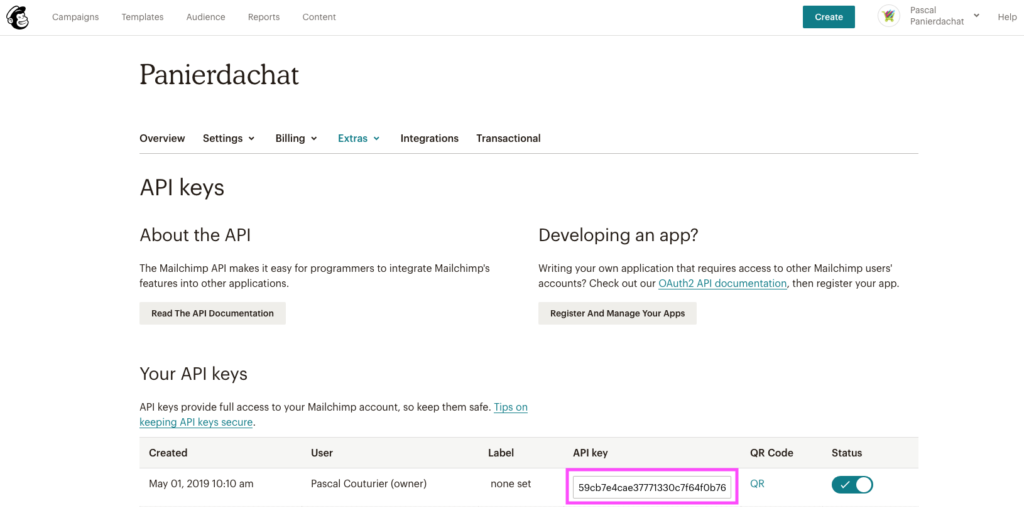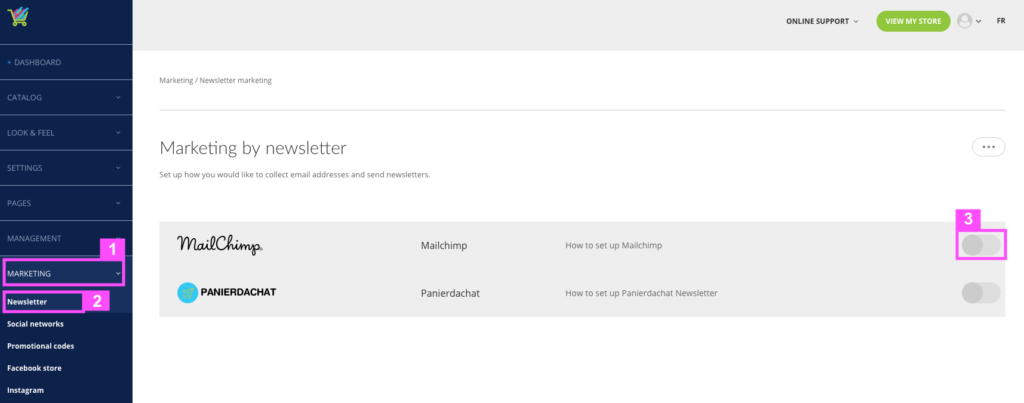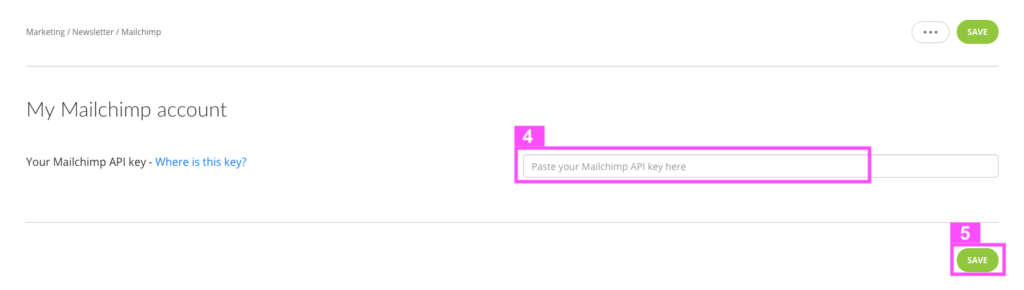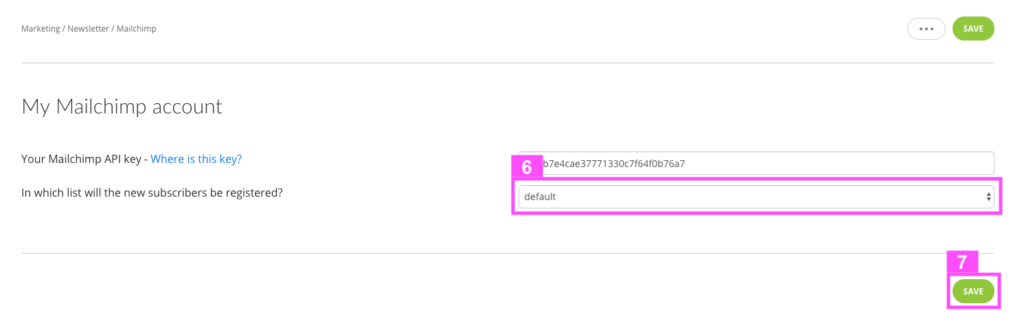How to add Mailchimp to your online store (where is the API key?)
Here is how to add Mailchimp to your online store Panierdachat
To add Mailchimp to your online store, follow the these easy steps :
1. Log in to your Mailchimp account and go to this page www.admin.mailchimp.com/account/api/
(You will find this page in “Profile” then “Extras” and “API key“).
2. In this new page, copy the code that is in the column “API key“.
3. In your marchant interface Panierdachat, click on the Marketing tab (1) then on Newsletter (2). Click on the Mailchimp line switch (3).
4. On this page, paste your API key in the field (4) then save (5).
Choose the list of subscribers in which the new subscribers will be registered (6) then save (7).
And now your Mailchimp account is synchronized and activated to your online store.
BONUS
You can add and customize a pop up inviting your visitors to subscribe to your newsletters – how to do this ?
Would you like to use Mailchimp’s services for your newsletter sending?
Here’s how to sync your Panierdachat online store to your Mailchimp account
To do that, it’s very simple.
1. Log in to your Mailchimp account and go to this page www.admin.mailchimp.com/account/api/
(You will find this page in “Profile” then “Extras” and “API key”)
2. Copy the code in the “API key” column (in the pink square)
3. In your Panierdachat merchant interface, click on the Marketing tab (1) and on Newsletter (2). Click on the Mailchimp switch button (3).
(If the Panierdachat newsletter is activate, you need to switch it off to activate Mailchimp)
4. Paste your API key into the field (4) and Save (5).
Then choose an aucience list (6) where your new subscribers will be add and Save (7).
And here is your Mailchimp account account and synced and activated on your online store.