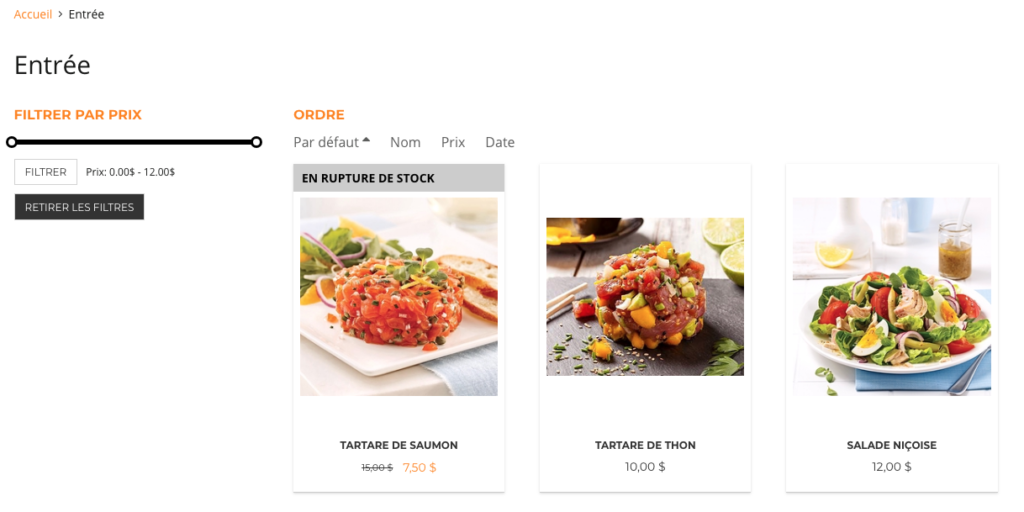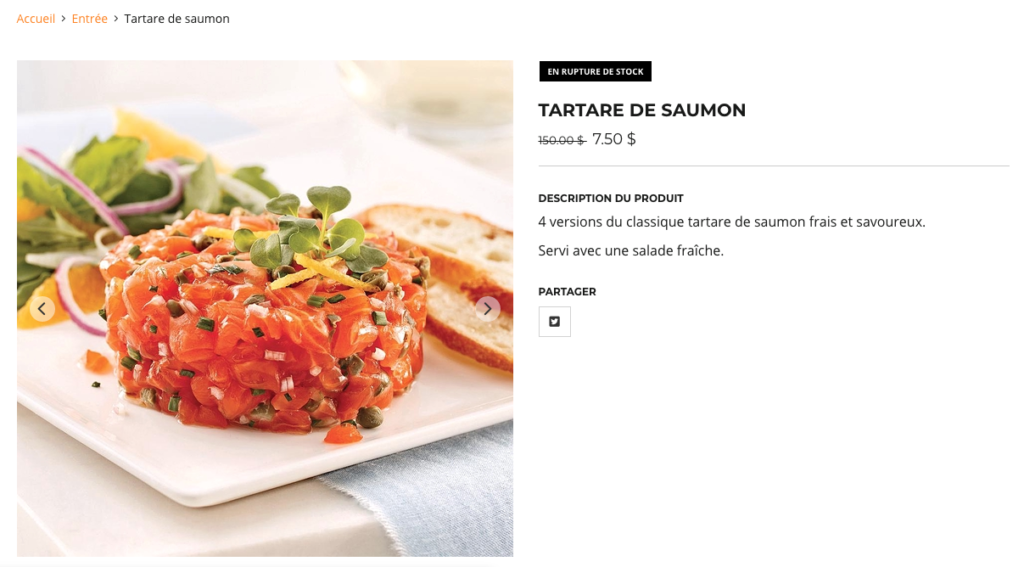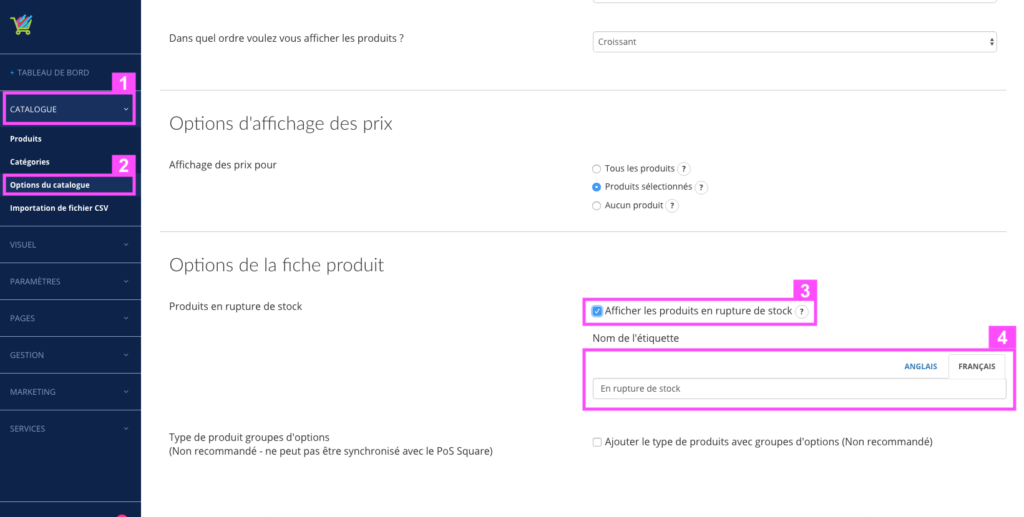How to configure the visibility of my products out of stock
With Shopping Cart you have two options to manage your products out of stock:
- Make the pages of products out of stock disappear
- Display a message of Out of Stock and block the purchase of these products
How to display or remove products out of stock
In your administration interface, click Catalog (1), then Catalog Options (2), and pull down the page to go to the Option section of the product sheet, for the “Show out of stock products” box (3):
- Checked = Appears an out-of-stock label once the product stock is 0.
- Unchecked = Removes pages from products with 0 stock.
Change the name of the out of stock message
By default, the message indicated in the out-of-stock label is “Out of stock” for the French version and “Out of stock” for the English version. However as you can see in the screenshot above (4), you can modify this message by whatever you want:
- Victim of his own success
- Coming soon
- Current supply
All you want !
| Good to know |
|
If the product has several variants, they fall out of stock when ALL its variants are at 0 |
|
A product that disappears when its stock is 0 is not deleted, it reappears once its stock is greater than 0 |
|
The “Out of Stock” label on a product page is always written in white on a black background |
|
The “Out of Stock” label on a category or search page is always written in black on a gray background |
Results